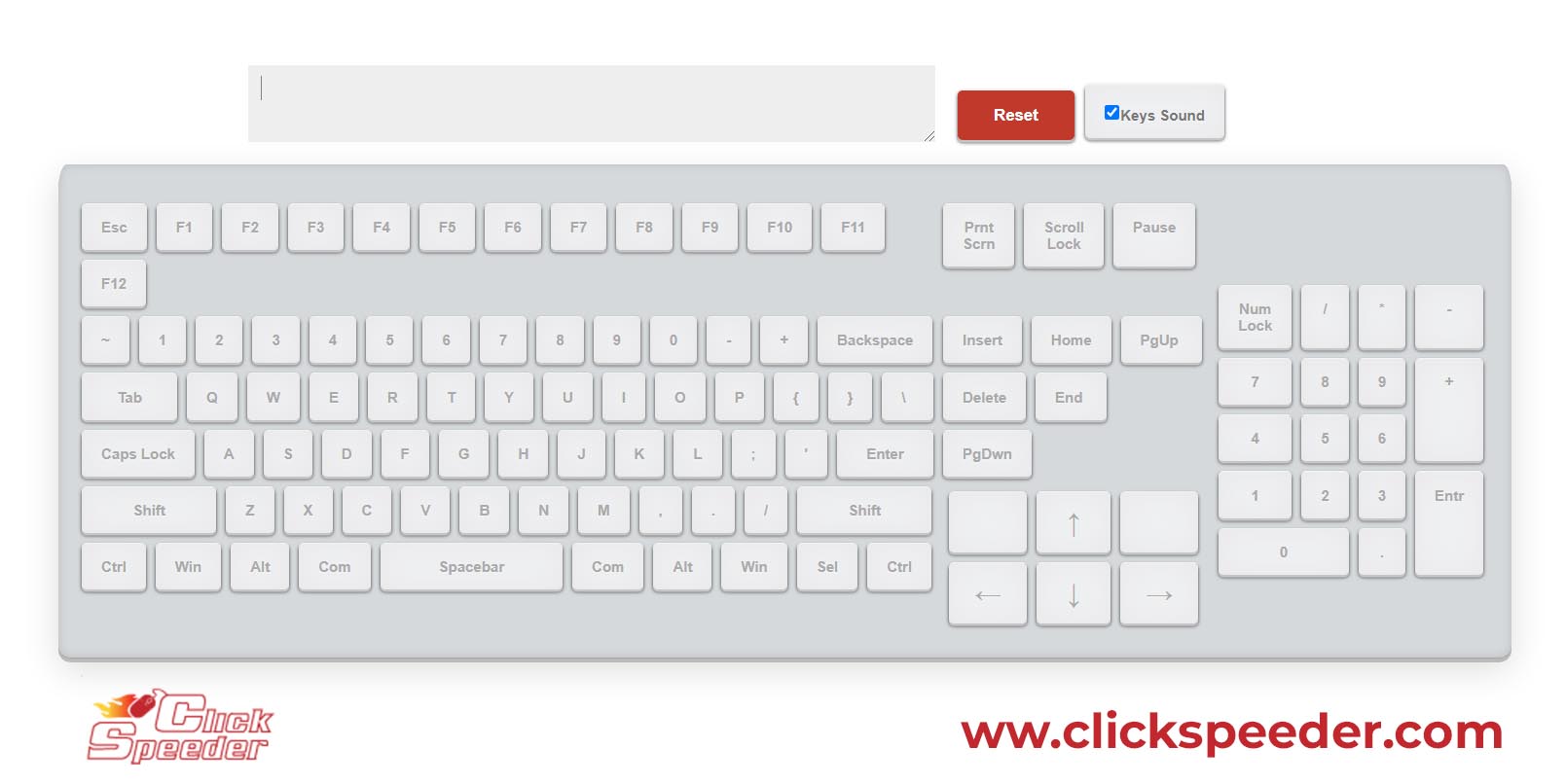Keyboard Test also Known as Keyboard Tester
This keyboard test is usually used to check out faulty keyboards or test whether keyboard buttons are working or not. If you feel any problem with your keyboard keys or purchase a new keyboard, you can check it out very quickly by yourself. This tool is as responsive as it can be. You don’t need to put any additional effort into checking out the performance of your keyboard.
Exceptional Features
It is an extraordinary tool that will test your keyboard in a quick run. It is a highly functional tool that is featured superbly. Let’s have a look at these amazing features.
Very responsive & functional tool:
You can measure the performance of your keyboard over the screen. After landing on the platform, each tap on the keyboard buttons will be counted, and that key will lighten up instantly over the screen. It is a very responsive tool that will show you instant results.
All key checker
You can check out all the keys of your keyboard. It is a fantastic tool that will check your keyboard keys as a whole.
Multiple key checkers
You can check your keys one by one. Also, you can check multiple keys at once. You can save your time by pressing more than one key at a time.
Lighten up functionality
It is a great tool that is committed to providing you instant results by showing up the light on the buttons’ illustration that you have pressed on your physical keyboard. Most of the keys will show as green lightened buttons. On the other hand, the main keys will lighten up as the other color.
Typing option is also available
On the top of the page, you can see a box is given. Which of the key you have pressed will be shown in the written form. So you can see what you have typed during this test.
You can restart the test
By pressing the “restart button” you can test your keyboard, again and again, the restart button will remove your all performances. Now, you can check your keyboard’s functionality multiple times.
Method of using Online Keyboard test
Here are the simple steps to use this tool:
• Once the illustration of the keyboard is shown up.
• Now, you have to press the physical keys of your keyboard. You have to check the key that you pressed physically is lighten up on the screen.
• You can check all of the keys you want to check by pressing one by one.
• You have to press the “reset” button to remove exciting content.
• After pressing on the restart button you can test your keyboard again & again to get the surety.
• If your’ virtual keyboard responds immediately after pressing the keys on the physical keyboard, that means it is working accurately.
• If it does not respond instantly or does not lighten up that means there is an issue with your keyboard.