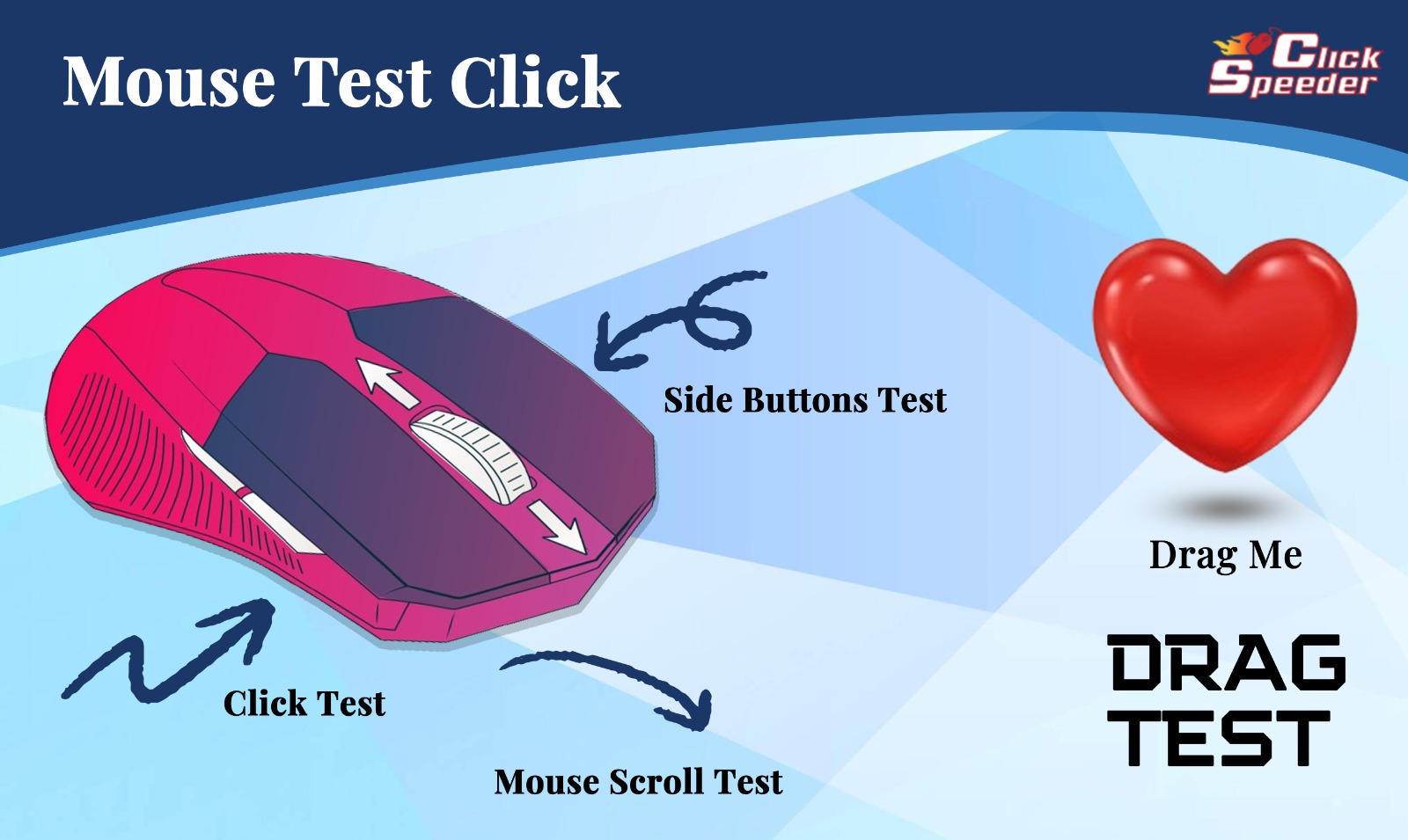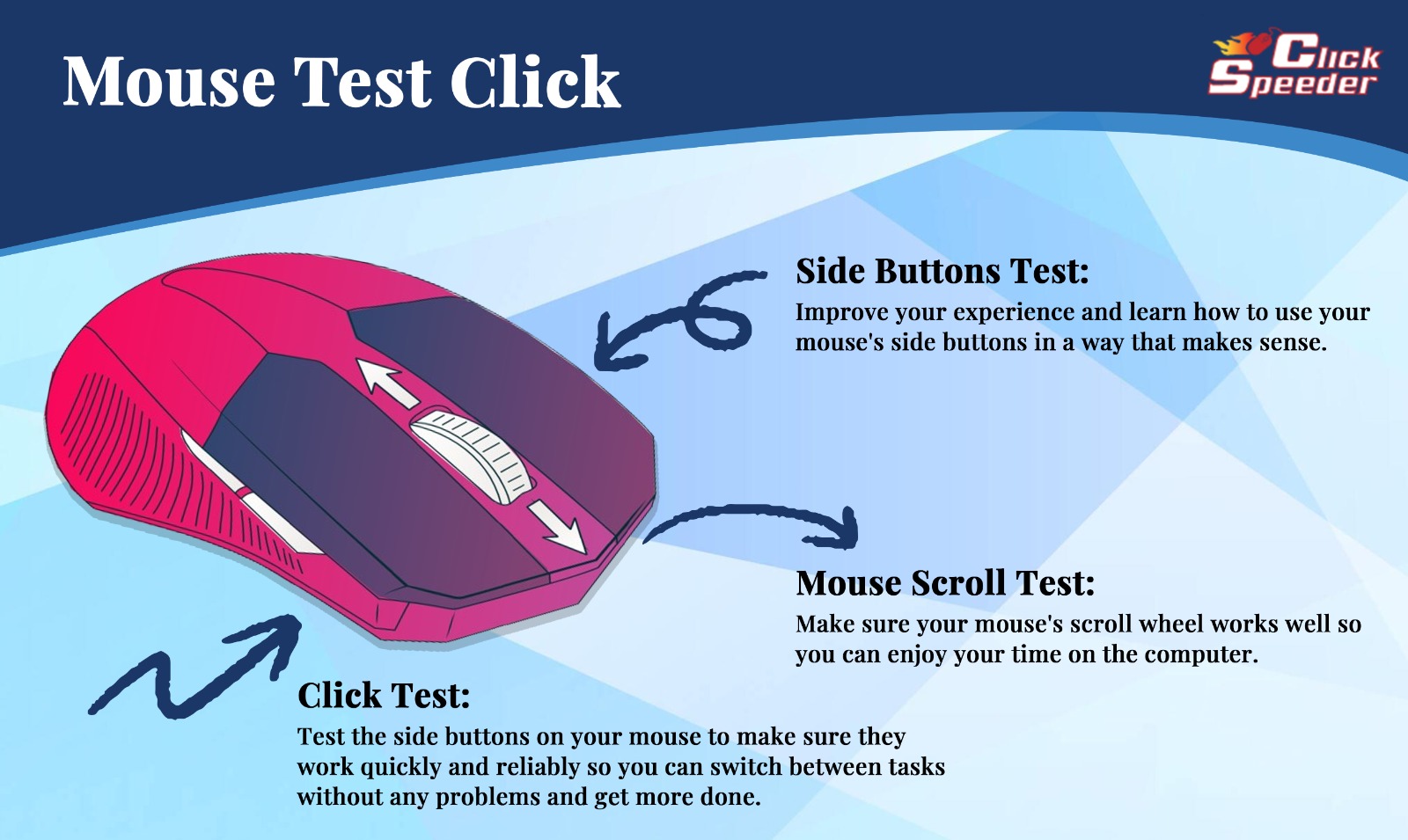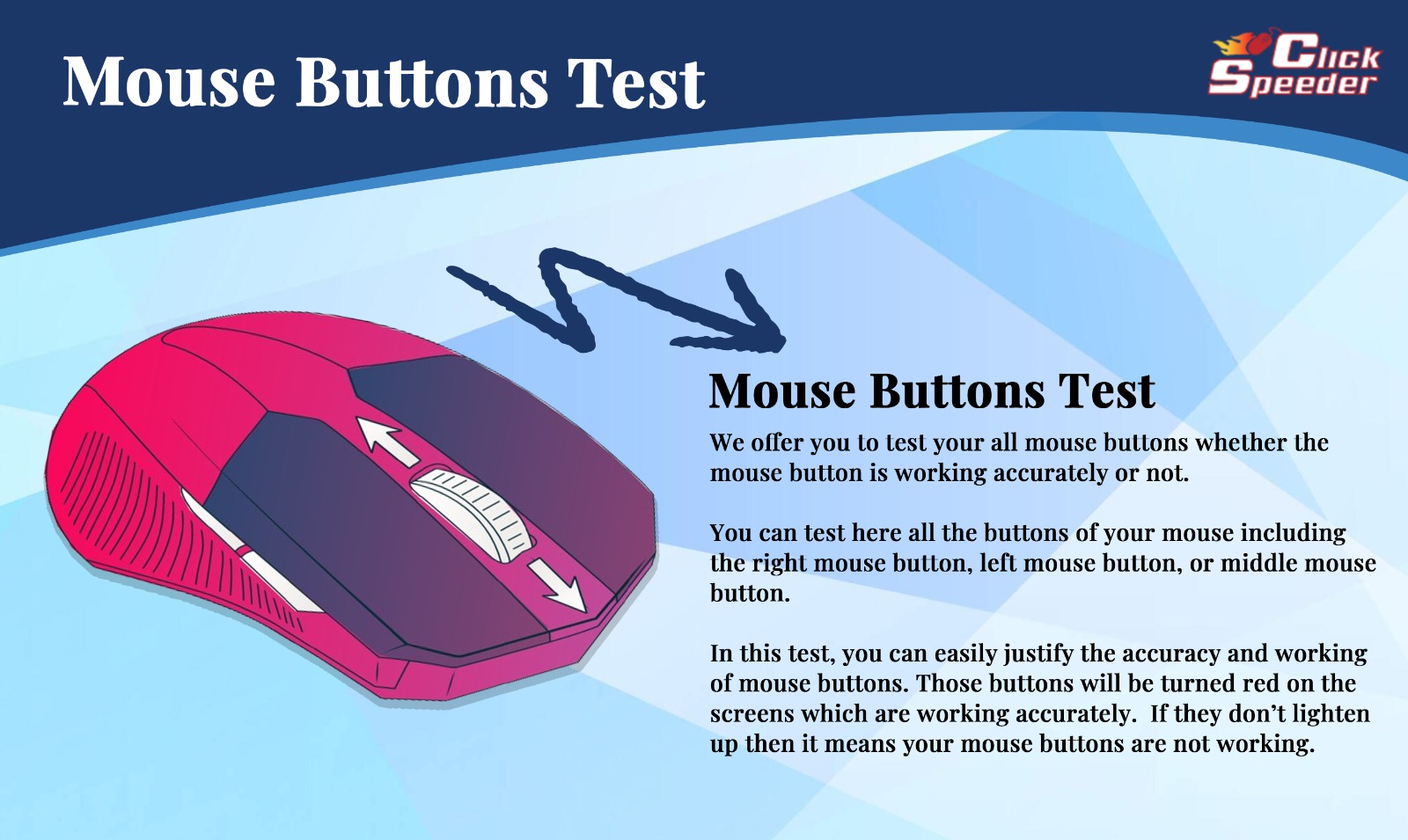Online Mouse Test Tool
Click Speeder introduces the unique Mouse Test tool. You can easily test your mouse’s left and right buttons, mouse scroll, mouse middle button, and complementary gaming mouse buttons. This mouse efficiency test exclusively concentrates on core mouse functionalities. This test helps you to recognize your mouse errors and shows you whether your mouse working correctly or not.
This Mouse Test is a convenient online tool that helps you to check your mouse’s working via a series of tests. You can use this tool through a web browser with an internet connection. You don’t need any other software installation to use this mouse test.
You can also use this test to check if your laptop or Macbook mouse works correctly. You can also use this test for dragging if you can move items around using your mouse or touchpad.
How to use our tool?
We offer you a simple design that is very easy to use. Now we can guarantee that our users can use this test easily. Let’s step through where we understand how to use this amazing mouse or touchpad test.
- You can test the mouse functionalities one by one. In the first place, test the left and right mouse buttons of your mouse or touchpad. If the buttons on the mouse on the screen lighten up then it means your buttons are working fine.
- Second, test the scroll wheel of your mouse or touchpad utilizing motions. Also, click on the center button of the mouse at its focal point. Assuming there is no center button, click on the scroll wheel to check if the center button is working accurately.
- Finally, click on the side mouse buttons, which are normally present in gaming mice, to check if they are useful.
If the corresponding buttons on the mouse model light up while checking, your mouse or touchpad device is error-free and reasonable for performing mouse capabilities with accuracy.
Mouse Buttons Test
You can utilize this program to check assuming your left and right mouse buttons are working appropriately. To do this, move your cursor inside the mouse model and click on the left and right buttons, individually. Assuming both buttons light up in the mouse model, congrats! Your mouse’s buttons are turned out great.
It’s essential to take note that the left mouse button is utilized for direct tasks, for example, choosing an article or performing activities on CTAs. on the other hand, the right mouse button is utilized for roundabout undertakings like opening contextual or pop-up menus.
Mouse Middle Button Test
Our website offers a helpful tool for our clients to test the middle button of their mouse device. This button is commonly situated in the scroll wheel, however, it can be a different button on specific models.
To test your mouse’s middle button, just move your cursor over the model mouse on this page and click the middle button. If the scroll wheel lights up, your center button is working accurately.
The middle button is ordinarily utilized for looking at pages, but can also be utilized to open and close tabs while browsing the web.
Mouse Scroll Wheel Test
Our site offers a helpful tool that helps you check if your mouse’s scroll wheel is working appropriately. You can utilize this Scroll Wheel Test tool to test the looking-over capability of your mouse or touchpad.
Just move your cursor over the mouse model on the page and look all over. If the up and down arrows light up, then your scroll wheel or touchpad turns out great.
The scroll wheel is a convenient tool that allows you to rapidly explore a webpage or document list without utilizing the scroll bar commonly situated on the right half of the page.
Gaming Mouse Side Buttons Test
Most Gaming mouse has different side buttons to provide smooth operations of clicking and scrolling while gaming allows you to forward or backward the page without using the keyboard and provides extra functionality. Also, used to carry out in-game commands by pressing a single side button. You can also test your mouse polling rate for a better gaming experience and set the accuracy of your mouse polling rate to perform extraordinarily well in gaming.
You can also check your gaming mouse side buttons here by pressing the side buttons. By using the side buttons of a gaming mouse, you can play the game without using the keyboard or remembering hotkeys. These buttons provide us with shortcuts while playing games.
This tool is designed to assist you with testing the side buttons on your gaming mouse, which are normally used to push ahead and in reverse in games. You can easily look at these buttons and when you click the buttons if they light up it means your mouse’s side buttons are working properly.
Features of the mouse test
- Mouse Test can check your mouse buttons, scroll wheel, tracking accuracy, and responsiveness to give an overview of its performance.
- Users of all levels can undoubtedly explore Mouse Tests with a basic point of interaction and clear directions.
- While stepping through the examination, you get quick feedback on your mouse’s performance. this test can allow you to recognize and resolve any issues instantly.
- Mouse Tests are planned to work with various sorts of mice, including both wired and wireless models, and across different working frameworks like the Macintosh operating system, Windows, and Ubuntu. This implies that clients can check the functionality of their mouse and laptop touchpad on any of these working frameworks, regardless of which one they use.
- Aside from identifying potential problems with your mouse, the test may also give analytic bits of knowledge and suggestions to progress. This important information helps you with investigating issues actually and enhances your mouse’s presentation.
- Users can now test their mouse from a variety of brands, such as Logitech, Zowie, and Redragon, by using this program.
With the help of these features, a Mouse Test empowers you to keep up with your mouse’s usefulness and guarantees a smooth and compatible client experience across the entirety of your digital activities.
Mouse Drag Test
A mouse drag test is a simple way to assess a mouse drag in accurate order. The test is typically done by having the person sit in front of a computer screen and use a mouse to move an object on the screen. The object is typically moved from one side of the screen to the other, and the time it takes to complete the task is measured. Mouse drag tests are commonly used in research studies and are a good way to compare mouse accuracy of different brands of mice.
How to Test Mouse Dragging:
- Place the mouse cursor over the object
- Press the object and hold down it with the left mouse button
- Still holding the object with the left mouse button even when you drop down this to the exact location where you want to place it.
FAQs
Can I use the Mouse Test on any device?
Ans: Yes, Mouse Tests are available through internet browsers on most devices, including personal computers, PCs, and tablets.
How often should I test my mouse?
Ans: Always testing your mouse is suggested, particularly assuming execution issues emerge. It’s a great practice to play out this preventive support quarterly or bi-yearly.
What if the Mouse Test identifies issues with my mouse?
Ans: If the test recognizes any issues, have a go at cleaning the mouse utilizing packed air and a soft cloth. Assuming issues continue to happen, think about substituting the mouse or looking for experienced help.