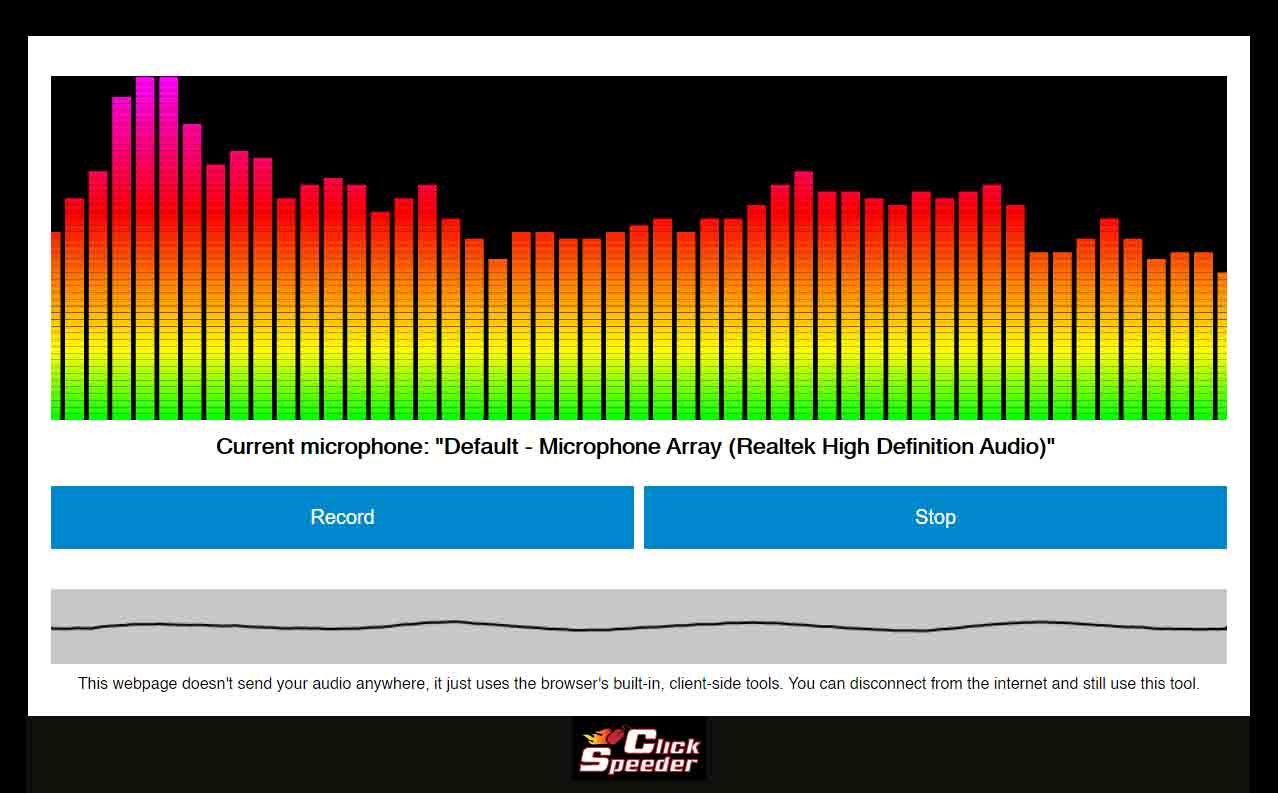What is a Microphone and Microphone Test?
You need to understand the microphone before going to learn about the microphone tester. A microphone is known as mic mike or mikrofon as well. Which acts as a transducer that converts any sounds in electronic signals and transfers them from one place to another or from one device to the one. Microphones are mainly utilized in many applications such as telephones, hearing aids, public address, live and recorded audio engineering, sound recording, two-way radios, megaphones, radio, and television broadcasting, and gaming purposes. Furthermore, they are also utilized in computers for recording voice as well. In addition, you can use it to test your computer microphone.
Sometimes you face difficulty while using your microphone but we are ensuring you that you can check your microphone by yourself. You don’t need to go anywhere for a test mic. We are providing you this amazing tool that can be used for online mike test. It is the fastest mic online testing service that permits you to check your microphone properly and enables it to work properly. It gives you the sound that you are deserving. If there’s an issue with your microphone it will also recognize it. Here you will get your microphone information as well.
Purposes of a Mic Tester
There is a number of reasons for this microphone test, let’s talk about them for a better understanding of this outstanding test microphone tool.
• You can connect with this mic tool if you want to take this online mic test.
• You can also use the mic test online to check out your headset microphone.
• Verify-in the case computer microphone doesn’t distort their voice.
• If the webcam has a built-in microphone, you can take this test.
• If you want to admire the microphone visualizer.
• You can utilize this tool just out of curiosity and fun.
How to test mic:
It’s a quite simple process that can be used to test your mic online. You just have to follow these steps for your mic check. And here you will go!
1) Firstly join us on our site by using any of the browsers.
2) Nowhere will you see the online microphone test on the top bar, just tap on it to check the microphone.
3) The desired page will be opened, now get easily started with your microphone test and mic test playback.
4) Click the “play button” and if you see here any question or permission, press the “allow” button over the screen.
5) The line should move over the screen when you talk into your mike.
6) Your mic is working well and accurately if your line is responding to your sound and voice.
7) If your microphone is having some issues just scroll down and identify your problem and resolve it.
Hope so this mini guidance will be the answer to your question “how to test microphone?” and will also give you the answer to your question “is my mic is working?”
Some important explanations and System Requirements
• You should permit our site to access your microphone by clicking on the “Allow” button if you are using this testing tool for the very first time. In the case you are using a PC then this question will be shown up near the address bar at the top of your device’s screen, and on a mobile phone scroll all the way up to watch it appear.
• Whenever your mike hears a sound you should see a line moving in the test area under the words “the mic test”
Troubleshooting guide;
• If you don’t see a line after permitting access to the mike, then you have to try out these exclusive steps.
Reload the page and try again. Hope so it will resolve your issue.
If it doesn’t work check out your microphone, it is connected or not.
• If you see a line but it’s not moving, there must be two reasons behind this may be your mic is broken or has not been properly set up.
You need to try another browser if your current browser is not responding regarding this matter.
Check out the connection of your microphone. If you are using a microphone along with a USB connector then it should be properly connected with the USB socket.
Check out your microphone, it should not be muted. If it is muted, on it. Also, your volume should be turned on.
System requirements for online mic test;
You have required a modern browser that supports functions for accessing multimedia devices. our microphone test tool does not need any additional software such as Adobe Flash, Microsoft Silverlight, or browser plug-ins. There are no limitations on the type of device so your microphone can be easily integrated into headphones, mobile device, laptop, wireless system (Wi-Fi and Bluetooth), or connected via cord (USB, TRL, XLR). It is not a complicated process.
Central features of the testing tool;
• It is an easy-to-use tool that can understand by everyone.
• We don’t require your personal information & login.
• We respect your privacy, so we will don’t share your voice recordings.
• You can connect with us through any of the browsers & devices of your choice.
• Here you will be able to get all the information regarding your microphone.
• If there’s an issue with your microphone you can justify it easily.
• We are also giving you additional information regarding this amazing tool that will surely help you.
• You can get some tips & tricks to adjust your mic.
• This testing service is free of cost and free of risk.
• You can enjoy this test again & again without facing any difficulty.
Our privacy policy for our valuable users:
Your privacy is our first priority, and here giving you some explanations and promises as well to gain your trust.
• We never store audio recordings made with your microphone.
• All operations are needed for testing are performed by the browser and all data is stored in the user’s device memory.
• We do not store any technical information until the user publishes feedback about his microphone.
Frequently Asked Question of Online Mic Test:
How can I test my microphone if it is not working?
If your mic is not working accurately, and you think I need to test my mic then you have to follow these steps.
• First of all, check that your microphone is not muted if you want to test your microphone
• Check that the volume on the microphone is not turned all the way down.
• Check the settings in your operating system.
How can I tell which application is using my Microphone?
In the case, multiple applications are using your microphone and you want to know about it, click the icon. It will take you to the Settings > Privacy > Microphone window. Scroll through the given list and search for applications with the red “Currently in use” text.
How do I test my internal microphone-hp support?
• The specifics depend on the installed operating system.
• Just Go to Control Panel then Sound.
• Select the Sounds tab at the top and you should see an image with a microphone that has a green checkmark in the lower right-hand corner.